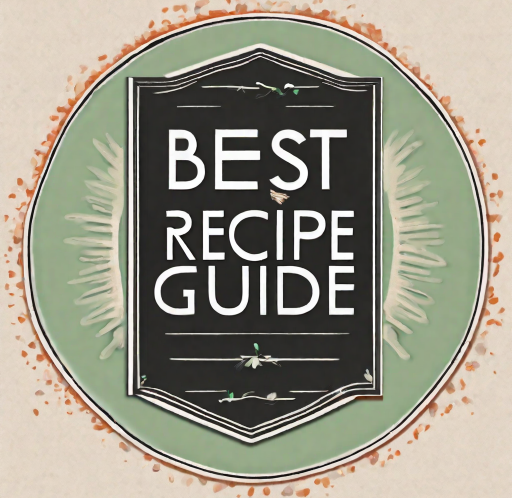Keurig® 2.0 brewers are renowned for their convenience and versatility, offering a wide range of coffee, tea, and hot chocolate options at the touch of a button. However, users may occasionally encounter an “Oops” message on their brewer’s display, which can be frustrating and hinder the brewing process. This article provides a comprehensive guide to understanding the causes of the “Oops” message and offers practical solutions to resolve the issue.
Understanding the “Oops” Message
The “Oops” message on a Keurig® 2.0 brewer typically indicates that the brewer is unable to recognize the inserted K-Cup® pod. This can occur for two main reasons:
-
Non-Authorized K-Cup® Pods: Keurig® 2.0 brewers are designed to work exclusively with authorized Keurig® K-Cup® pods. Using non-authorized or counterfeit pods can trigger the “Oops” message because the brewer cannot read the data encoded on the pod’s lid.
-
Outdated K-Cup® Pods: Keurig® has introduced a new technology for K-Cup® pods that incorporates a white ring around the pod’s lid. This ring contains essential data that the brewer uses to identify the pod and adjust its brewing parameters accordingly. Older K-Cup® pods without this ring may not be compatible with Keurig® 2.0 brewers and can result in the “Oops” message.
Troubleshooting Steps
To resolve the “Oops” message on your Keurig® 2.0 brewer, follow these troubleshooting steps:
-
Check the K-Cup® Pod: Ensure that you are using an authorized Keurig® K-Cup® pod. Look for the Keurig® logo and the white ring around the pod’s lid. If the pod does not meet these criteria, replace it with an authorized K-Cup® pod.
-
Clean the Laser Lens: Over time, coffee oils and debris can accumulate on the laser lens inside the brewer, interfering with its ability to read the K-Cup® pod’s data. To clean the laser lens, use a cotton swab dipped in rubbing alcohol and gently wipe the lens clean. Allow the lens to dry completely before using the brewer.
-
Reset the Brewer: If the previous steps do not resolve the issue, try resetting the brewer. Unplug the brewer from the power outlet, wait for 10 seconds, and then plug it back in. This will reset the brewer’s internal systems and may clear the “Oops” message.
Contacting Keurig® Support
If you have tried the troubleshooting steps above and are still experiencing the “Oops” message, contact Keurig® customer support for further assistance. They can provide additional troubleshooting tips or arrange for a repair if necessary.
The “Oops” message on a Keurig® 2.0 brewer can be a temporary inconvenience, but it can be easily resolved by following the troubleshooting steps outlined in this article. By using authorized K-Cup® pods, cleaning the laser lens regularly, and resetting the brewer when needed, you can ensure that your Keurig® 2.0 brewer continues to deliver the perfect cup of coffee, tea, or hot chocolate every time.
So you got a brand new Keurig 2.0 and you put a K-Cup in it and got this annoying “Ooops! This Pack wasn’t designed for this Brewer” Message. How do you get rid of that Oops Message and enjoy the coffee you love?
The dreaded Oops Message on Keurig 2: Are you frustrated while trying to make a cup of coffee? 0! Learn how to get rid of it for good.
Real Fix for Keurig: Oops! This pod wasn’t designed for this brewer.
FAQ
How do I fix the Oops message on my Keurig?
How do you tell if your Keurig is clogged?
How do I get my Keurig to work again?
What if my Keurig Ops message is not working?
If you receive the oops message, you now know not to panic…your machine is not broken or malfunctioning. Unfortunately, there is not a magic trick to bypass the error. But, with a little knowledge, you will be well on your way to happily brewing with you Keurig® 2.0 by choosing compatible K-Cup® pods .
Why does my Keurig not brew a full Cup?
This problem is commonly referred to as a ‘short cup’. It happens when your Keurig doesn’t brew the coffee size you select. It is mainly caused by a clogged needle or the removal of a water reservoir during brewing. Here is what to do when your Keurig duo won’t brew a full cup of coffee:
Why is my Keurig clogged?
The coffee grounds can get stuck around the needles and eventually become dry and hard. This is especially likely to happen if you don’t discard your pods soon after brewing. As a result, the ground coffee build up starts to block the water flow inside your Keurig, eventually resulting in a clogged needle and a machine cannot dispense water.
Why is my Keurig dispensing too much coffee?
If your Keurig is dispensing too much coffee, you can first try cleaning the puncture needle using a paper clip. If this trick doesn’t solve the problem, follow the steps below: Unplug the machine. Remove the water tank. Get your machine, and go to the sink. Turn your Keurig brewer upside down.